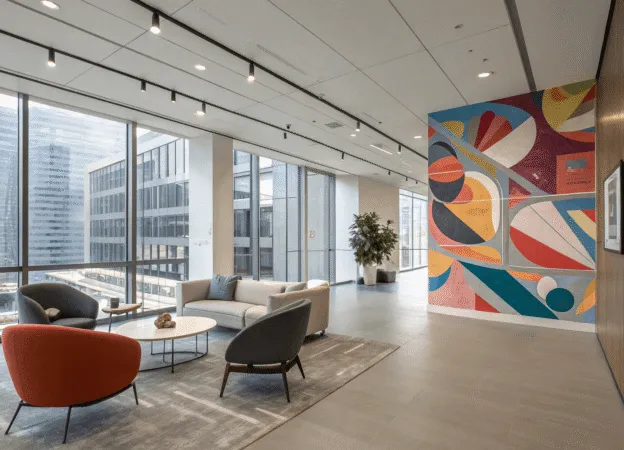Having computer problems can be extremely frustrating and time-consuming. Whether you’re dealing with a slow Internet connection or your system won’t boot up, it’s important to know how to troubleshoot the issue quickly and efficiently to get back online as soon as possible. Fortunately, there are some simple tips and tricks that can help you when you find yourself struggling with computer issues. From basic maintenance techniques to more advanced repair methods, this article will provide helpful advice on how to diagnose and fix common computer problems.
Maintain your system regularly
One of the easiest ways to reduce computer issues is to make sure you’re regularly maintaining your system. This involves running virus scans, keeping your software and drivers up-to-date, and cleaning out unused files and programs. These simple steps can help identify potential problems before they become major issues. Additionally, it’s important to back up all of your data regularly.
You never know when a problem might arise, so having an up-to-date backup can help you restore your system quickly and get back online faster. A lot of companies decide to outsource their backups and data recovery to a qualified IT provider, ensuring that they are fully protected in case of any hardware malfunction or cyber-attacks. When you have a reliable IT service provider, you are confident that your data will always be safe. Whether you need to back up your data or are looking for computer maintenance services, a professional IT provider can help.
Contact IT professionals
When your computer problems are more severe and require a deeper level of troubleshooting, it’s usually best to contact IT professionals. They can provide you with the necessary expertise and tools needed to diagnose and fix any underlying problems quickly and effectively.
Plus, they have access to industry-leading solutions that may not be available to the average consumer. While there may be a cost associated with professional IT services, it’s often far cheaper than the expense of replacing your system or suffering any downtime. Often, ultimately, it’s worth the investment for peace of mind and reliable computer performance. Check if your local IT service provider offers remote assistance, so you don’t need to leave the comfort of your home or office for tech support. In case of especially complicated issues, an in-person visit may be necessary.
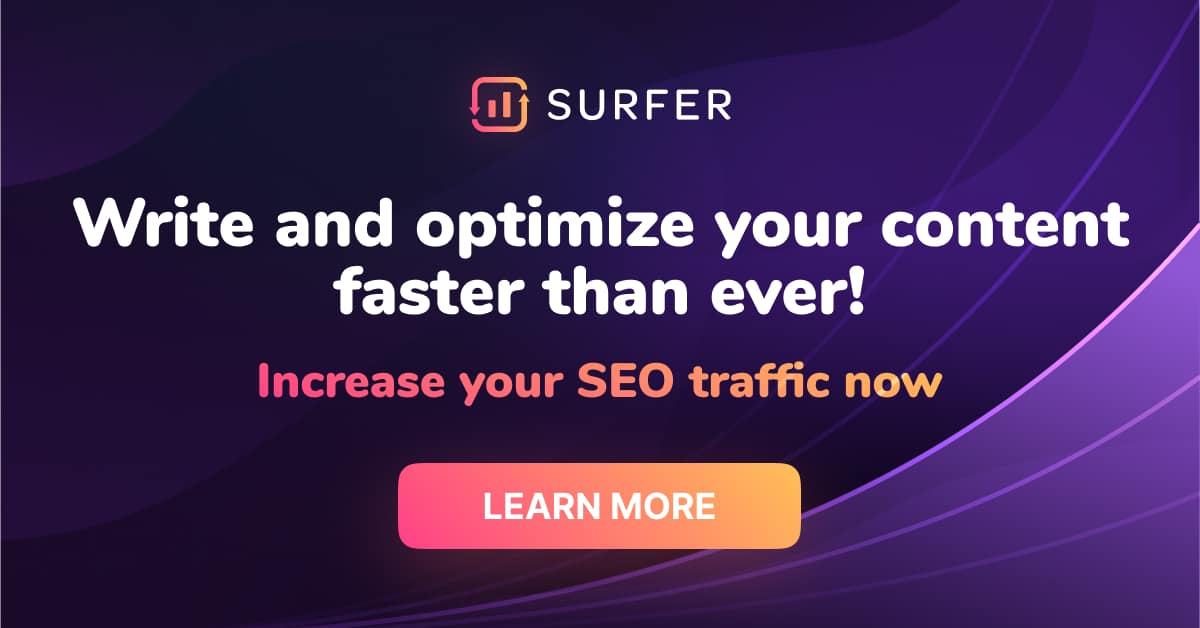
Check your hardware
If you’re experiencing particularly slow speeds or system crashes, it may be time to check your hardware components. Make sure all cables are securely connected, and if you’re using a laptop, make sure the battery is properly charged. Additionally, look for any signs of overheating or excess dust buildup. If necessary, cleaning out your system with compressed air can help improve performance and ensure that everything is working smoothly.
Alternatively, if your computer won’t do anything or doesn’t start at all, it might be time to look into the power supply. Unplugging and reconnecting the power chord is frequently enough to reset everything and get it functioning again. Even though this tactic can often solve hardware problems, if you don’t know what steps to take next then seeking advice from an expert would be in your best interest. Deciding to hire professional IT support can save you time and money, allowing you to address the issue quickly and efficiently.
Uninstall and reinstall software
If you’re finding that certain programs don’t seem to be working correctly, it might help to uninstall and reinstall the software. This can often identify and fix any problems with the system or program files. Before uninstalling a program, make sure you have the installation media available so that you can reinstall it quickly after troubleshooting is complete. Namely, the DLL files can be corrupt and that’s why you need to reinstall the software. To make sure this process is successful, it might also help to perform a full system scan before and after the reinstallation.
To ensure all necessary files and settings are correctly set up, make sure you completely uninstall the problematic software before reinstalling it. Additionally, consider automating the installation process by using a program like Ninite. This will ensure that everything is installed and configured properly, saving you time and effort in the long run. After you have a clean installation, test out the software and determine if the problem has been solved.
Update your drivers
Outdated drivers are one of the biggest causes of computer problems. It’s important to check for any new updates regularly, as outdated drivers can cause conflicts or errors with your system. Fortunately, most major manufacturers have their driver update websites where you can quickly and easily download the latest versions.
Also, if you’re having trouble with a specific piece of hardware, like your graphics card or sound system, you may need to install the drivers directly from the manufacturer’s website. The instructions for this process should be provided with the device. You can also contact the manufacturer’s support team for additional guidance if necessary.
For example, if you’re having trouble with your printer, try downloading the drivers from the manufacturer’s website and then following their installation guide. If this doesn’t work, you may need to contact their customer service team for further assistance. So, it’s important to make sure your drivers are up-to-date and properly installed to avoid potential conflicts.
Testing your Wi-Fi connection
This part is crucial for ensuring that you are getting the best speeds and reliability from your network. The first step is to make sure your router is properly connected to the modem and that all cables are securely inserted. You should also check your router’s settings, including any security protocols enabled, to ensure that it is set up correctly.
Next, you should test your Wi-Fi connection by running a speed test. This will give you an indication of the speeds you are getting from your provider and help identify any areas where there may be a problem. Additionally, make sure that all devices connected to your network are compatible with each other, as older equipment can cause slowdowns or connection problems.
Finally, if you are still experiencing issues with your Wi-Fi connection, it might be worth resetting your router and re-configuring the settings according to the manufacturer’s instructions. If this doesn’t fix the problem then contacting your Internet Service Provider (ISP) is advised as they may need to investigate further.
Troubleshoot common problems
When dealing with small computer issues like error messages or pop-up windows, the best thing you can do is take a few moments to troubleshoot the problem yourself. First, try restarting your computer to see if that resolves the issue. If not, search online for solutions related to the specific problem you’re experiencing. There are usually plenty of resources available on the web that can help you identify and solve a variety of common problems. Additionally, some software programs have built-in troubleshooting tools that can help you identify and fix problems on your own.
In addition, if you’re having trouble with a specific program or application, try reinstalling it and see if that helps. Of course, if nothing else seems to be working, then it’s time to call an expert for assistance. With the right support and guidance, even the most complex problems can usually be solved quickly and easily.
Keep your computer secure
It’s essential to keep your computer as secure as possible from potential threats. Make sure you have the latest antivirus and anti-malware software installed and running on your system at all times. Additionally, be sure to update your operating system regularly with the latest security patches to protect yourself against new malware threats. It’s also wise to create a backup of your important data so that you can recover it in case of an emergency.
Moreover, be sure to set up a strong password for your accounts and never share it with anyone. Finally, always be vigilant when browsing the web and only download files from reputable sources. You want to be sure that you are protecting yourself from potential viruses and malicious software. Being proactive in this way is essential for ensuring your computer remains safe and secure.
Know when you have a computer problem
Knowing when you have a computer problem will guide you on when to seek help. If your computer is sluggish or unresponsive, if programs are taking too long to start up, or if you experience frequent crashes and error messages, then chances are there is an underlying issue that needs resolving.
If this is the case, then taking the time to troubleshoot the problem or contacting an expert for assistance is essential. If left unaddressed, these problems can become increasingly serious and may even lead to data loss or security threats. Knowing when you have a computer issue and seeking help promptly is key to protecting your machine from more serious damage.
In conclusion, these tips and tricks can help you troubleshoot many computer problems on your own. Keep in mind that regular maintenance of your system, including updating drivers and testing the connection, will keep your computer running smoothly. Don’t hesitate to contact a professional if you need additional assistance and always take precautions to protect your system from threats. By following these tips and keeping your computer secure, you can ensure that it will run smoothly for years to come.