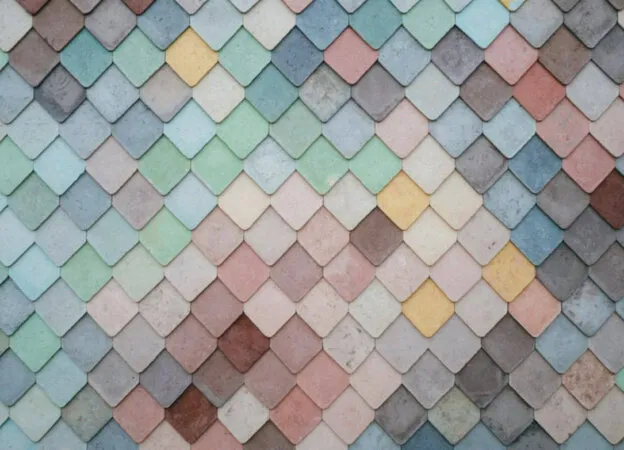Meta – Memory on devices costs a lot and even a little more when it’s an iPhone. To save expenses related to it and also to ensure the fast and optimum working of your smartphone, these simple ideas will prove to be handy.
Table of Contents
Your iPhone has a lot of storage space when it is new. Continued usage decreases space significantly. Your major concern could be to know why the phone is filling up so fast. A lot of things take space in your gadget and fill it up.
Contacts, email attachments, cache, and apps. There are specific things that take up more space in an iPhone. These are videos, photos, duplicates, large documents, and large apps. Know which items are filling the phone most before freeing up space. Manage your photos and remove unused apps.
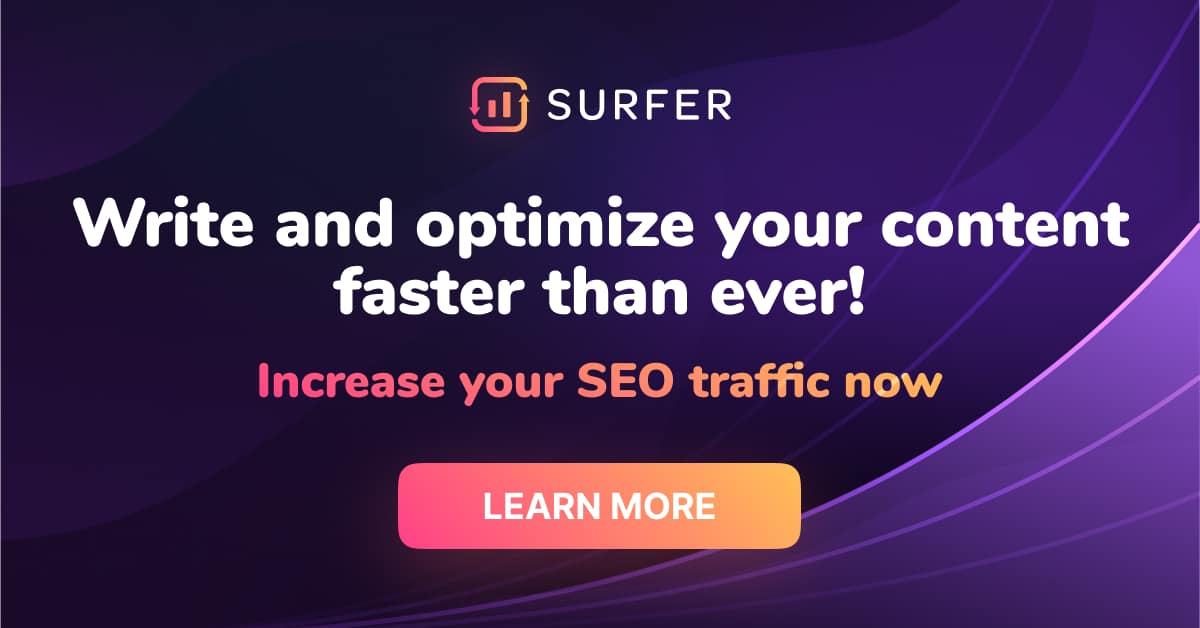
Here are different ways to free up space on your iPhone:
See what’s taking up the most space on your iPhone
Anything that you add to your iPhone takes up space. These can be your music, photos, contacts, and documents. Some of the items are larger and take up more space. For instance, videos and editing apps require more storage.
You may not know what is taking up more space unless you check. On your screen, open the gear icon. This is the Settings button. Open the General button and then Storage. Check the list of files and apps. Your iPhone will show the amount of space each is taking.

Manage Photos
Your iPhone allows you to shoot photos at any time. You may shoot multiple photos of the same target. Photos can fill up your gadget in no time. Managing them can help you create more space.
Check your photo library and create files. Arrange photos according to dates, seasons, or events. Remove them from iPhone storage to iCloud. You may store them on your Mac or external hard disk.
Make sure you have very few photos on your phone storage. The problem can be worse if there are duplicate photos. Identify and delete them to create more space on the iPhone.
There are many methods to help you do this. You may manually delete them or use an app to clean your phone. You can find the list with more tips and tricks on the best ways to delete duplicate photos on your iPhone.
Uninstall Unused Apps
Unused apps take up space and prevent you from saving more files. The apps might not be updated since you rarely use them. Once they become outdated, they might cause security problems in your iPhone. Identify the apps and remove them. You can download and install them any time you need them again.
- Unlock the Home Screen
- Swipe up the screen from the bottom
- Check the apps that you rarely use
- Touch the app and hold it
- On the onscreen options, tap Remove App
- Select Delete App
- Confirm Delete
Automatically delete old messages
Your iPhone might get filled with messages due to heavy social media use. More messages can come from push notifications, SMS, and in-app messages. If your phone is full, it can no longer receive messages.
The phone may hang up or suddenly shut down. Set your phone to delete old messages automatically. Open the Settings app and then General. Scroll to iPhone Storage and then Auto-Delete Old Conversations. Select Enable. You may select to delete messages after 30 days.
Remove Unwanted Music
All music on the iPhone is stored on the Music application. This app can fill up with music files you don’t need. Avoid downloading music to save storage space on your phone. Create a habit of playing music online.
You may opt to store your albums on iCloud instead of your phone. To delete music on your iPhone, open the music application. Tap and hold the album you want to delete. On the options, tap Remove. Make sure you remove the file form download and the library.
Empty Your Browser’s Cache
Your browser cache is stored on Safari History. If you spend more time browsing, you can build up the cache quickly. Spending more time browsing may also affect your time for other tasks.
Create an effective task prioritization to ensure your work does not lag. Deleting cache helps create space in your gadget. To delete the browser cache, open Settings and then Safari. Tap on the Clear History option. Tap on the Website Data option and then Clear History and Data.
Buy more space
Apple gives you up to 5 GB of free storage once you sign up for iCloud. This space might not be enough for all your documents. You can buy more space on iCloud or from other providers.
The other providers include Google Drive, Dropbox, and OneDrive. To buy space on iCloud, open your iPhone Settings. Under iCloud, open Manage Storage. Subscribe to iCloud+. Open Buy More Storage and choose your plan. You can buy an extra 50 GB, 200 GB, 6 TB, or 12 TB.

Free Up Space on Your iPhone Efficiently
Clutter, files, cache, and visuals take up more storage space in an iPhone. This causes problems like sudden crashes and slow performance. Freeing up space helps your gadget to perform better.
Check the things that are filling up your phone quickly. Empty the cache and remove unwanted files. Remove unused apps or buy more space. Keep your iPhone clean to enjoy the best performance.
How To Free Up Space on Your iPhone – FAQs
- When I delete photos on my iPhone, will they be deleted on the cloud?
Your photos will be deleted from your phone and the cloud if you have synced iCloud with your gadgets. Create a backup before deleting them.
- Is there a method to check which apps are taking more space on iPhones?
Open the Settings icon on your iPhone. Tap on the General button and open iPhone Storage. Sort the apps by size to see the ones taking up most space.
- How can I minimize the rate of filling up my iPhone storage?
Set your iPhone to delete old messages automatically. Avoid downloading videos and music. Instead, use streaming services. Optimize iPhone Storage to save photos on iCloud automatically.
- Where can I buy more storage space?
You can buy more storage space on iCloud. You may also buy from other providers such as Google Drive, Dropbox, and Amazon Drive.