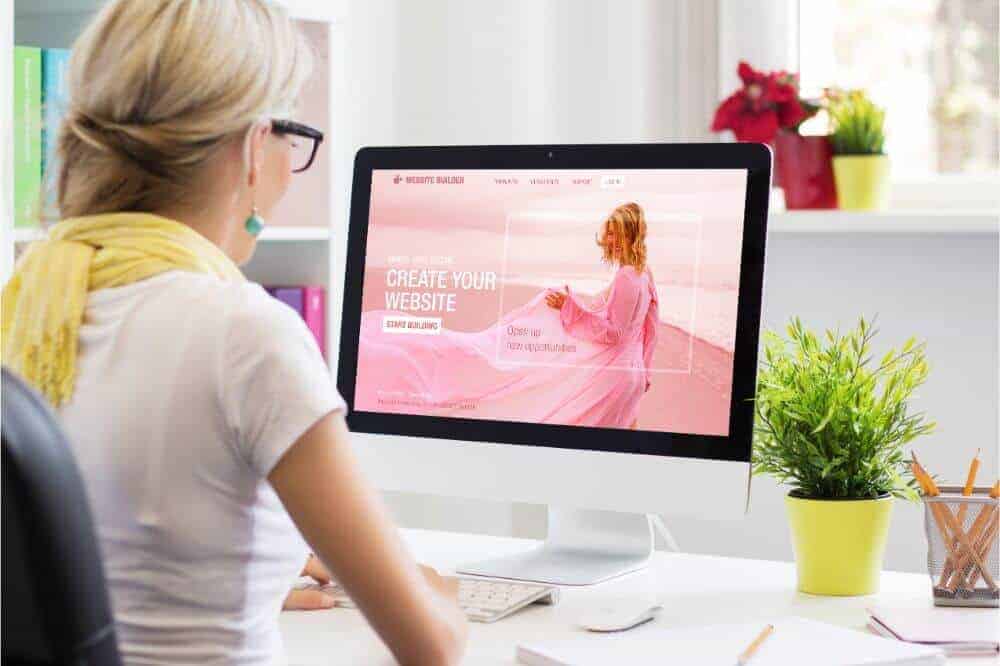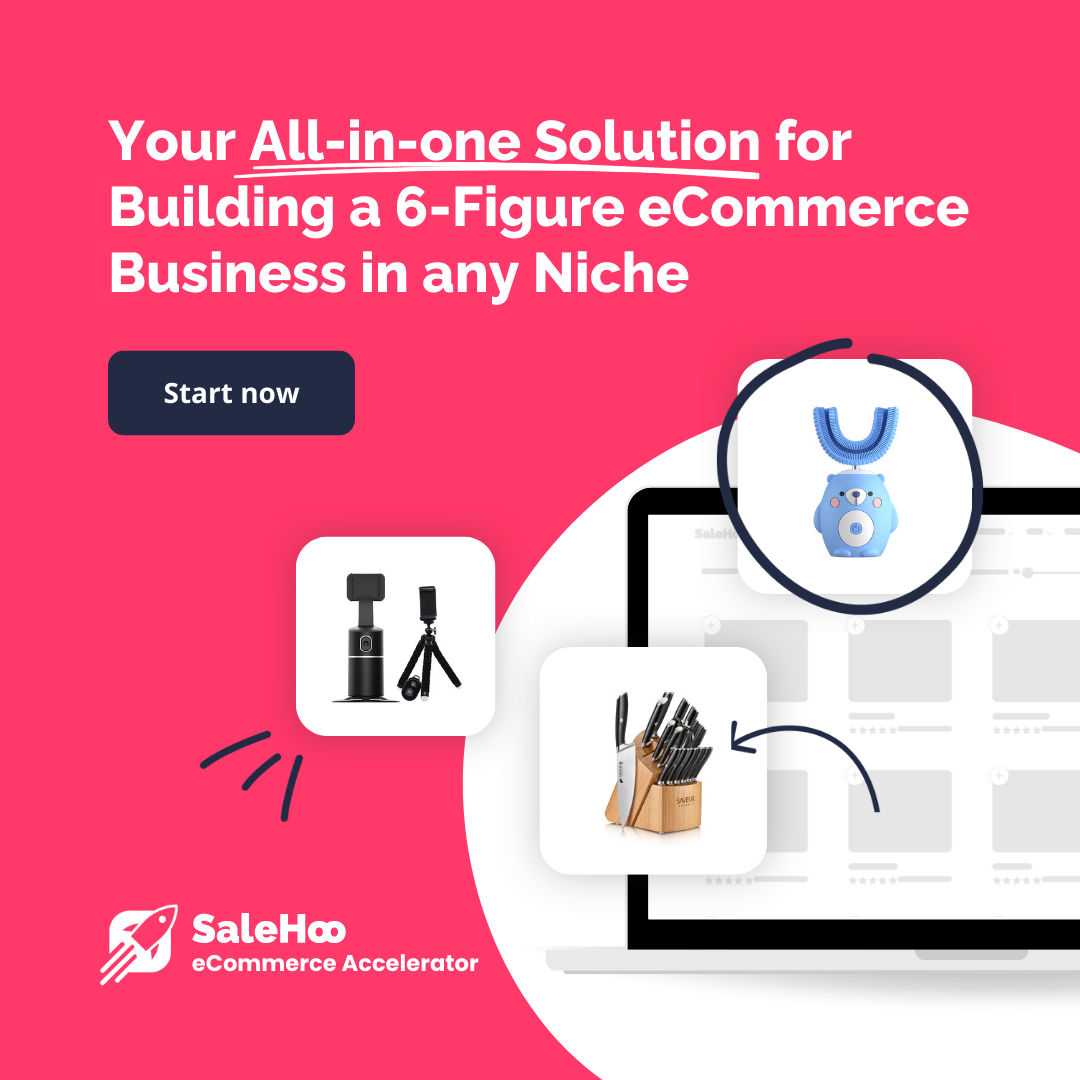WordPress offers endless customization possibilities, but users often think that they need to compromise the ease of use to get those. This may be true for a raw WordPress editor. If you’ve previously only used a drag-and-drop type of site builder and don’t have any HTML knowledge, becoming familiar with the new platform can be tricky.
Thankfully, among the thousands of available WordPress plugins, you can easily find a simple and convenient page builder.
In this guide, we’ll share with you the most popular, user-friendly, best WordPress page builders. You’ll find out the features of each one, their main pros and cons, and how they distinguish how your site can be constructed.
Additionally, we’ll answer some of the most common questions related to page builders for WordPress. Read on to find the perfect page builder to help you create a good-looking website for your online business.
Best WordPress Page Builders
1. SeedProd
SeedProd is among the most popular WordPress plugins, with over a million active installs. SeedProd a premium page editor extension; thus, the pricing may seem like a turn-off at first. But after taking a closer look at the features, it might become apparent that SeedPro is worth it.
Usually, the cheapest payment plan starts at $79 yearly and supports one website, over 100 pro templates, at least 25-page blocks, email marketing integrations, access controls, and customer support.
But currently, SeedProd offers a 50% discount, so the plan comes at only $39.50. At $99.50 a year with a discount, the next tier gives you access to over 2 million stock photos and lets you manage up to three websites. Next, if you own an online store, you’ll have to pay at least $199.50 a year for SeedProd.
With this plan, you get WooCommerce support and domain mapping (apart from the aforementioned features). Finally, the Elite plan, which comes at $599 yearly, supports unlimited sites, offers priority customer support, and a RafflePress License as a bonus.
So, how is SeedProd better than other WordPress editors? The plugin supports integration with such email marketing extensions as MailChimp, AWeber, Zapier, ConvertKit, and GetResponse.
Google Recaptcha protects your site from spam and bots. But the main advantage of Seed Pro is the editing features. Despite its simplicity, you get complete control over every element of your site.
You can choose to hide or show certain elements and mark your pages as ‘404,’ ‘Coming Soon,’ or ‘Maintenance Mode’ in a couple of clicks. With SeedProd, what you see during editing is exactly what you get once the page is published. Additionally, you can add social media sharing buttons, progress bars, ratings, countdown timers, and more.
Last but not least, the installation process is relatively straightforward. After purchasing one of the plans and entering your email, you’ll receive a license key and a launcher file. Download the file, activate it on your WordPress page, paste your license key, and you’re good to go.
Pros
- Easy installation process
- Wide range of possible integrations
- Intuitive interface
Cons
Pricing slightly higher than that of competitors
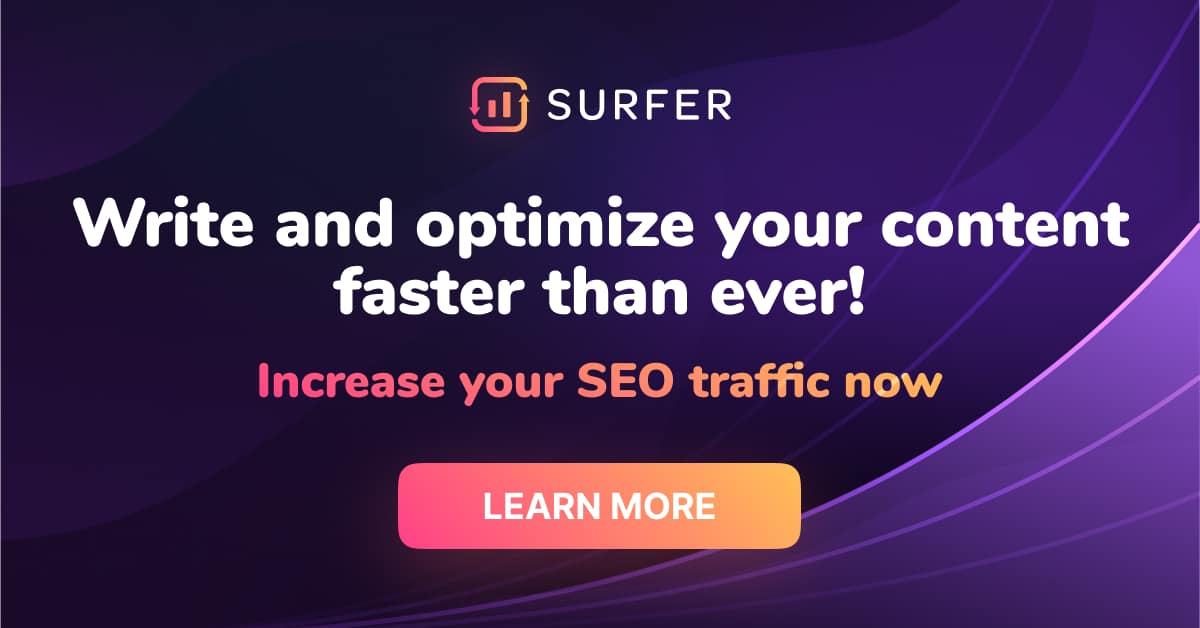
2. Beaver Builder
Beaver Builder is a cheaper alternative to SeedProd, but certainly not a worse one. In fact, you can get the Lite version of the plugin – which offers a drag and drop editor and basic customization options – for free.
There are six modules available in the layout category: sidebar, text, HTML, video, audio, and images. The site theme is customizable yet straightforward and is optimized for various devices, but to get premium landing page templates, you’ll have to purchase one of the paid plans.
Paid plans start at $199 a year, up to $546 per year. Of course, with the paid plans, you get more editing freedom, with 29 available media, layout, action, info, and post modules.
Each of the 50 premium templates is synced between your pages, meaning that the style of your site will be consistent without any special effort from your side unless you decide to change it.
Apart from the visual aspect, you can manage unlimited sites with any pricing plan and get customer support. A multi-site network is available with the Pro and Agency plans, while white labeling is only available at the Agency plan.
While $100-$300 extra a year may seem costly just to remove the Beaver Builder logo and get access to all your websites from one dashboard, it does make the editing process easier and improves the look of your site.
Here comes the troublesome part – Beaver Builder doesn’t support social media buttons, WooCommerce and pods integrations, developer-friendly APIs, and more functions that are available with SeedProd by default. To get those, you’ll need to purchase Beaver Themer plugin for $147 the first year and a 40% discount every renewal afterward.
However, the extension isn’t compatible with the Lite version. Thus, the price of a full feature Beaver Builder platform may be about the same as that of SeedProd. But for small websites, BeaverBuilder Lite is a great option.
Pros
- Good pricing
- Simple interface
- Multi-site network and white labeling available
Cons
Additional cost for some plugins
3. Divi
Unlike Beaver Builder, Divi includes a site builder, editor, and themes for one price, with no hidden charges. Furthermore, the pricing is highly appealing.
You can try it out for free on the Divi website and if you’re satisfied, go with one of the payment plans – either $89 a year or a $249-lifetime one-time fee. That’s right, Divi builder only offers two plans that don’t differ in terms of features but help you avoid recurring payments and save money overall by paying a lump sum at the start. You can also get a full refund up to 30 days after purchase, no questions asked.
So, what exactly is Divi? It’s a drag-and-drop website builder and editor similar to Wix or Weebly. You can change the layout to your liking by adding and deleting elements of the original template.
Some of the available modules include galleries, forms, testimonials, sliders, and more. The changes you make can be previewed in real-time. No two websites made with Divi will look the same, which is a common issue with drag-and-drop editors. T
here are over 1,000 official and user-created themes to choose from, sorted by categories. The themes are not only optimized for mobile devices but are also fully customizable.
You can even design a theme from scratch, which will be then automatically applied to new pages you create. The only drawback of using Divi is that the code may not transfer correctly if you wish to move to another platform.
Divi’s functionality goes beyond the visual aspect, though. It allows you to create multiple-level navigation and integrate social media sharing, WooCommerce, Google Analytics, and plenty of other plugins.
Divi even backs up your data, which is essential as WordPress doesn’t do this by default. Of course, you also get 24/7 customer support to help you get your website going. Overall, Divi offers the best value for your money that you can possibly find.
Pros
- Great pricing – the best value in the selection
- Over 1,000 themes and templates
- Automatic back up of your data
- Free trial available
Cons
No free plan

4. Elementor
Before diving into Elementor’s functionality, we should mention its main advantage – it has a free version. For small sites, its features are sufficient; you can use a pre-designed template or create a custom layout, drag and drop various modules including tabs, galleries, and videos, integrate Google Maps and SoundCloud, and much more.
However, if you wish to get the full scope of available functions, you’ll have to purchase one of the premium page builder plans.
The cheapest plan, Essential, comes at $59 a year, the Advanced plan at $99 a year, and the Expert plan at $199. Plans differ primarily in the number of websites you can connect to Elementor – one, three, or 25 correspondingly.
Every plan includes over 90 widgets, more than 300 templates, theme builder, WooCommerce builder, and customer support.
Elementor isn’t much different from other plugins in this selection regarding functionality and site design customization. The plugin features a landing page builder and plenty of available add-ons to edit your site afterward. You can create multiple-level navigation consisting of sections, columns, and various content modules.
Then, each element can be styled to your preference, and the possibilities aren’t limited to theme, color, and font selection. For example, certain elements can be animated when hovered over with a cursor. It’s the small details like this that make Elementor stand out among other drag-and-drop editors.
Over 150 free themes and over 300 Pro themes will help you save time on design. With the Pro version, you get access to forms, custom CSS, WooCommerce and social integrations, advanced custom fields, custom archive page design, pop-up builder, and much more.
The main competitor of Elementor is Beaver Builder, and rightfully so as both editors have similar functions and do a great job. The value of Elementor is noticeably higher, though. This plugin offers many of the same features for free as others do for at least $89 a year. And to get complete control over the customization of your website, you still spend less than on other extensions.
Pros
- Free plan available
- Great value
- Wide range of customization options and beautiful templates
Cons
Fewer themes than of some competitors
5. Themify Builder
Themify is another simple drag-and-drop editor for WordPress available for free. You can use any WordPress theme and drag and drop its elements to make your site look unique.
At $59 a year, the Themify entry-level plan offers one premium theme, but we can’t recommend this due to its low value. However, you get much more for $89 a year: access to all available themes, 11 plugins, 25 builder add-ons, and five post-type builder add-ons.
Optionally, you can choose to pay a one-time fee of $249 to get unlimited access to all the same functions for life. There’s no limit on the number of websites you can use the plugin for. Themify also offers a 30-day refund period.
The number of themes offered with Themify Premium doesn’t seem as impressive compared to the website mentioned above editors – there are only 42 of them. Put the good part is every theme is fully responsive, and you get access to Adobe Photoshop mockup files if you wish to use additional software for customization.
Of course, you can still edit the layout, colors, fonts and add animation effects directly through the dashboard. There are plenty of widgets available, but Themify also supports backend editing that allows you to add a code for custom functions.
Like its competitors, Themify is suitable for online stores due to easy integration with WooCommerce and built-in SEO optimization tools.
One significant advantage of Themify is that it supports multilingual sites. With many other WordPress block website builders, you have to create a separate website for every language or use an additional plugin.
In this case, they can share a theme, but you can’t navigate directly from one version to another, as they aren’t located on one website. With Themify, you can simply add pages in different languages to the map of the same site. This feature is highly convenient for international online businesses.
Pros
- Multilingual site support
- Great pricing
- Free plan available
- Elegant themes
Cons
Only 42 themes
6. LiveComposer
LiveComposer is a front-end website builder and editor – you can’t edit the code, and the changes you make will look the same once they’re published.
There are over 30 module types, including testimonials, social, widgets, galleries, info boxes, and more, most of which you get for free. For reference, most competitors limit the availability of some elements in free versions.
One significant difference between LiveComposer and other editors is that there are no pre-built layouts; you need to create your own from scratch.
LiveComposer is compatible with any WordPress theme, but it also offers two native themes to start. That’s not much, but the themes are user-friendly and responsive, and the layout, colors, and fonts can be edited. However, the style remains recognizable, which may lead to many sites looking alike. That’s a major drawback for an online business that needs to gain customer recognition.
If you wish to use LiveComposer for anything more than editing the visual part of your site, you’ll have to purchase one of the paid plans.
The cost differs depending on the site quantity rather than features. So, managing one site will cost you $49 a year, $79 for up to 5 sites, and for $99, you can connect an unlimited number of sites. Paid plans provide you with either WooCommerce plugins or Pro extension pack – to get both, you need to pay twice.
The extension pack includes 11 plugins that let you restrict content, add contact forms, preloaders, and video, create clickable breadcrumbs and custom post types, integrate Google Maps, and more. WooCommerce is, perhaps, the most popular e-commerce plugin and doesn’t require a separate presentation.
Overall, LiveComposer is perfect for blogs or online businesses that sell services and don’t need an online store. For beginners, LiveComposer even offers a step-by-step guide. But for larger online businesses, we recommend considering other options, as for $49-$99 a year, you can get the same functions with much wider visual customization options.
Pros
- Free version available
- Comparably low pricing
- Guide for beginners
Cons
- Very scarce functions in the free version
- Not many themes
7. Oxygen
Oxygen is a ‘what you see is what you get’ type of WordPress editor; it doesn’t feature drag-and-drop functionality, as opposed to other plugins in this selection. Not to worry, no coding is involved, but it may take some time to get used to the way Oxygen works.
Instead of dragging modules around, you click them, which doesn’t sound like a big deal, and it really isn’t.
One good thing to point out about Oxygen’s interface is the way your content is structured. In the sidebar, you can see a clear map of the placement of your modules and how they relate to each other. And if you click any element from the sidebar, an advanced editing window will open.
As for the templates, don’t expect hundreds of pre-designed layouts and themes from Oxygen as you would get from other editors such as Beaver Builder.
Here, you get total designing freedom: you place modules and select styles as you prefer. Your custom templates can then be saved, so you don’t have to repeat the whole process with every page. Some available widgets are pretty rare, although not unique. For example, you can set specific user actions to trigger pop-up windows.
Another thing that distinguishes Oxygen from other WordPress editors is the way it handles theme codes. While some competitors don’t let you even see the code, Oxygen has been developed with customization in mind. It overwrites the code of any WordPress theme to make it more user-friendly. Thus, you can edit your site’s code with only a basic knowledge of HTML. This makes Oxygen perfect for tech-savvy users enough and would like complete control over the site but still aren’t professional developers.
Finally, the pricing of Oxygen is relatively straightforward. There are no annual payments – instead, you pay a one-time fee. At $129, you get all the functions apart from WooCommerce integration and Gutenberg block builder. To get access to WooCommerce, you’ll have to spend $169, and the whole function scope comes at $229.
Pros
- Simple pricing model
- Makes editing the code easier for non-professionals
- Wide range of customization options
Cons
- Not as intuitive as drag and drop editors
- No pre-designed templates
8. Brizy
With Brizy, we’re back to the drag-and-drop type of editors. There’s a free version available, including all the necessary features for blogs, portfolios, and other small sites. You get 26 modules, responsive control, contact forms, sliders, autosave function, and more.
As opposed to most competitors that charge extra for integrations with third-party apps, Brizy allows you to connect the most popular extensions such as WooCommerce, Yoast, Google Maps, Vimeo, and Soundcloud cost-free.
There are also three paid plan options – the cheapest comes at $49 yearly and supports three websites. For $99 a year, you can connect an unlimited number of sites. A one-time fee of $299 for unlimited sites is also available.
All the paid plans offer hosted domains, customer support, and over 250 premium design templates. You also unlock email marketing extensions such as Zapier or MailChimp.
A/B testing is another reason to upgrade to the Pro version. This feature allows you to create two different versions of the same page and launch them simultaneously, keeping track of how users interact with each one.
As for the site editing process, Brizy is simple enough – you create a section, then drag and drop elements from the sidebar. There are plenty of modules available, including pop-up windows, forms, carousels, and countdown timers, and every module can be customized to your liking.
There’s no easy way to edit the site code, but this isn’t a feature that Brizy target audience would look for anyway. It’s a beginner-friendly editor with appealing, minimalistic pre-designed templates, which does most of the work for you.
Pros
- Intuitive interface
- A/B testing feature
- Free version available
Cons
Fewer customization options
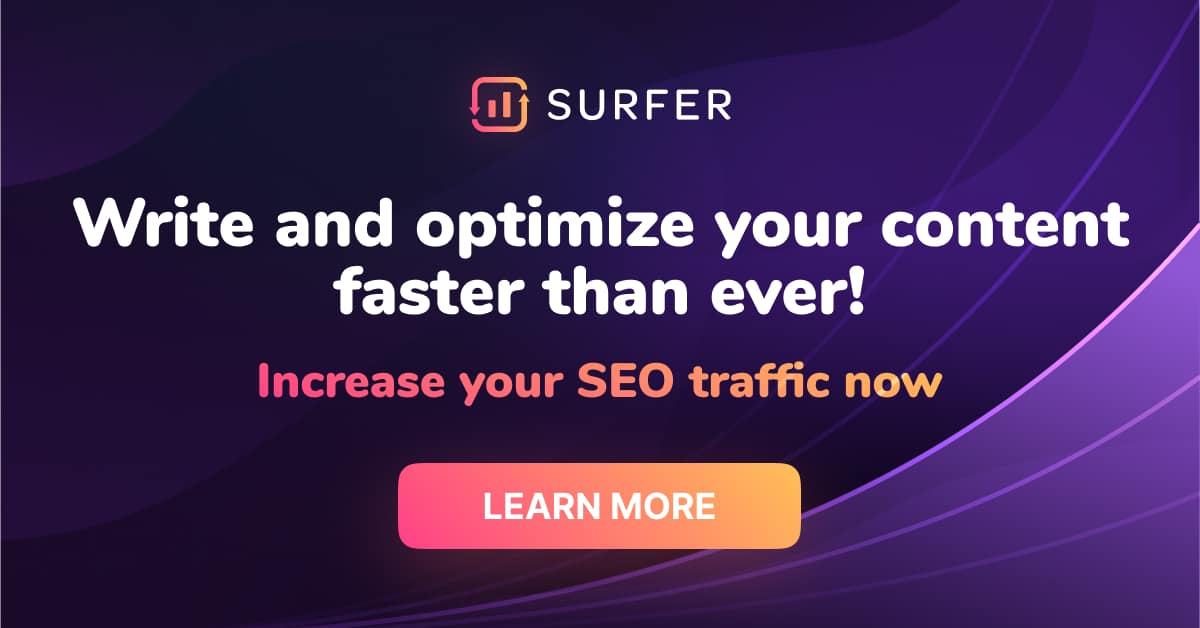
9. GeneratePress With Sections
Although GeneratePress is a free WordPress theme, you can pay a one-time fee of $249 to access sections. With this additional function, you can drag and drop over 14 types of modules and customize them to your liking.
Of course, the theme is also perfectly optimized for various devices. The best part is it can be used for an unlimited number of sites. So, if your online business has multiple pages for different languages of different clients, you can pay $249 to use GeneratePress for all of them.
In other words, GeneratePress is a theme that can be converted into a simple page editor for a very attractive price. There’s also a $59 yearly option that offers many of the same features, like the lifetime version. But if you plan on sticking with GeneratePress, it will eventually become the more costly version.
Pros
- One-time fee option
- Very straightforward editing process
- Can be used for an unlimited number of sites
Cons
Not a proper site editor but a theme

FAQ
Why Use a Drag and Drop Page Builder for WordPress?
WordPress is considered a relatively complicated platform for those with no experience in site-building. Unless you don’t mind using one of the WordPress themes, customizing elements requires at least a basic understanding of HTML or CSS. With GetDevDone, you can streamline the process of customizing your WordPress site without extensive coding knowledge.
Here’s where drag and drop page builder plugins come in handy: They recreate an interface similar to Wix on a much more advanced platform. Drag and drop page editors may save you time and money on themes, too.
There are thousands of themes on WordPress, but if you haven’t found the one you like for free, paid templates may be pretty costly. For the price of a single premium theme, you can get an editor with a wide range of designs included.
Furthermore, many drag-and-drop WordPress extensions also include additional features such as social media integrations, e-commerce tools, and more, meaning that you won’t have to install them separately. Thus, instead of paying for a theme, e-commerce plugin, and additional integrations while also spending time and effort on figuring out the native WordPress interface, you can get all of it in one with the help of a page editor.
Which Is Better – Elementor or Beaver Builder?
Elementor and Beaver Builder are the two most popular page editor plugins for WordPress, so there’s no wonder this question is quite common. Each one has its pros and cons, of course, and giving an ultimate answer is complicated. While both extensions offer a free version, Elementor provides a broader range of cost-free functions, such as Soundcloud and Google Maps integration.
The interface is slightly more intuitive, and the number of available templates is more significant. When it comes to paid plans, Elementor is also cheaper, and it includes WooCommerce integration. With Beaver Builder, on the other hand, you need to pay $149 extra simply to connect e-commerce plugins.
The advantage of Beaver Builder is that you can edit multiple sites from the same dashboard. Overall, the two plugins are pretty similar in functionality, but Elementor offers a better value. Thus, unless you need to manage a large number of sites, we recommend Elementor. It’s cheaper and has more templates, module types, and customization options.
Is Elementor Better Than Divi?
Although both plugins deserve their popularity and are highly convenient for those without site-building experience, the winner is clear – Divi. First, the number of available themes significantly exceeds Elementor’s, as Divi is an open-source extension.
Secondly, the pricing table of Divi is more appealing. Elementor does offer a free version while Divi doesn’t, but it’s quite limited and primarily suitable for blogs and other small websites. If you own an online business, try out Divi’s free trial, and if you’re satisfied, purchase one of the premium plans – either for $89 yearly or a $249 one-time charge.
Elementor’s paid plans, on the other hand, start at $99 annually, and the one-time fee option isn’t available. In terms of the editing process, these plugins don’t differ much. As for the additional functionality, both extensions allow you to integrate WooCommerce, social media sharing buttons, and more, but Divi also does some backend work, such as backing up your data.
Such a wide range of features for such a reasonable price is a rare combination, which makes Divi the best WordPress page editor so far.
Is Elementor Free With WordPress?
Elementor does offer a free version for unlimited time, but the functions are pretty scarce and may not be sufficient if you own a large online business.
You get a wide range of modules and visual customization options, including element animation and HTML code editing, which may be enough for small sites.
But if you’re planning to sell something or want to create a truly unique-looking site, you need the premium plan. In other words, with the free plan, you can create a personal site and get access to visual editing tools. But for extended functionality such as e-commerce integrations, that’s not the best option.
Is Gutenberg a Page Builder?
Gutenberg isn’t a proper page builder, although it’s easy to confuse it with one. First, it’s a built-in WordPress feature, while page builders such as Elementor or Divi are additional plugins. You can edit your web page's layout with Gutenberg by dragging and dropping certain modules, but you can’t customize their dimensions and other visual aspects.
With Gutenberg, you also need to use one of the WordPress themes, but plugins usually have a library of unique premium templates. Furthermore, all the page editor plugins in our selection feature a ‘what you see is what you get’ functionality. In other words, you’re managing your site on the front end. Gutenberg is a backend editor.
It’s still better than coding at depicting how the implemented changes look, but to get an exact picture of what you’re doing, you need to save changes and preview them every time. Another difference is the number of available widgets and integrations.
Gutenberg only allows you to insert basic content modules, whereas, with page builders, you can add more complex elements such as carousels, countdown timers, or testimonials. Gutenberg doesn’t offer you any functional integrations, but page builders often have e-commerce, analytics, SEO, and other plugins included in the price.
Consider Every Option
When considering the best WordPress page builders, consider that every page editor extension in this selection is worth consideration, and the final verdict should be based on your personal needs rather than dry facts. For small online businesses that only require a description of services and a simple contact form, a free version of Elementor or Beaver Builder may be sufficient.
If you’re a bit more tech-savvy and wish to get complete control over the website outline of your site without relying on pre-designed themes, you may be better off going with Oxygen.
Themify; it’s excellent for those users who don’t want to put much effort into customization but need a convenient multilingual site.
Finally, Divi can be considered the best WordPress page builder due to its exceptional value and balance between editing options and simplicity. It has an appealing pricing plan, with a free trial and a one-time fee option that includes WooCommerce, Google Maps, and other plugins necessary for large online businesses.
It also backs up your data, so what else could you wish for? Hopefully, with the help of our guide, you’ve come to a clear decision on which page editor for WordPress is the best for your online business.