The end-all and be-all of all online businesses is the website. Every online business needs to have a good website.
WordPress is one of the best ways to go. With that being said, as a beginner, you may have some problems using WordPress. Sure, it’s a very easy platform to use, but you do still have to know what you’re doing.
If you want to know how to upload content to WordPress, there are a few specific steps that you need to follow.
Of course, being able to upload content to WordPress is one of the most important things you need to know how to do because the content is what your website needs. How to upload content to WordPress the right way is what we’re going to teach you right now.

Types Of Content That Can Be Uploaded To WordPress
Before we talk about the various methods of uploading content to WordPress, it is important to talk about the different types of files, such as a zip file, that WordPress will allow you to upload. Although the WordPress media library does allow for most content types it doesn’t allow for all types. Below we have included a comprehensive list of all file types that WordPress will allow you to upload into the media library.
Accepted Document File Types
- doc, .docx (Microsoft Word Document)
- .pdf (Portable Document Format; Adobe Acrobat)
- .odt (OpenDocument Text Document)
- .pptx, .pps, .ppt, .ppsx (Microsoft PowerPoint Presentation)
- .psd (Adobe Photoshop Document)
- .xls, .xlsx (Microsoft Excel Document)
Accepted Image File Types
- .jpeg
- .png
- .gif
- .jpg
- .ico
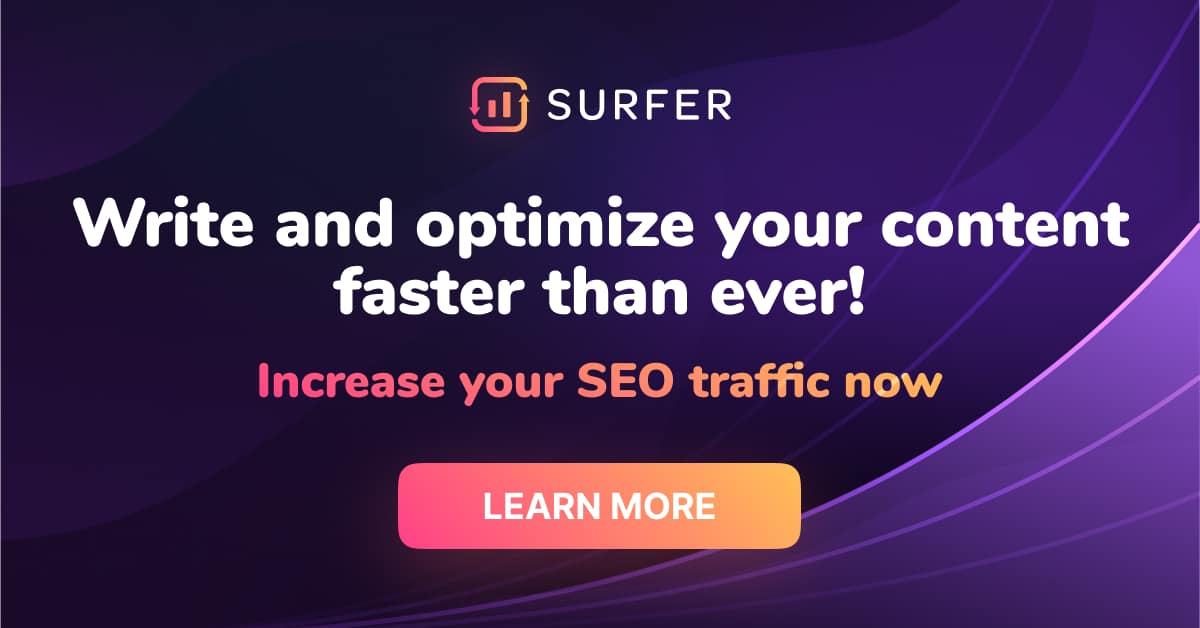
Accepted Audio File Types
- .m4a
- .mp3
- .wav
- .ogg
Accepted Video File Types
- .mov (QuickTime)
- .mp4, .m4v (MPEG-4)
- .avi
- .ogv (Ogg)
- .wmv (Windows Media Video)
- .mpg
- .3gp (3GPP)
- .3g2 (3GPP2)

How to Upload Content to WordPress: Step by Step
What is important to note is that there are various types of content that you can upload to WordPress and moreover there are many different ways of uploading that content. What we want to do is talk about the different file types that you can upload to WordPress and how to do it. Let’s figure out exactly how to fill up that WordPress media library with all of your content.
Method 1: Uploading a File into a Post
The first thing that you may want to do is to upload a file directly into one of your posts. This can be any file type, such as a zip file, a JPEG, a PNG, a GIF, or anything in between. Follow the steps as outlined below to upload a file directly into a post.
- In the dashboard menu, click on posts and then click on add new. This will display the add new post page.
- Click on the menu that says upload/insert, click on the icon for the type of file that you want to upload, and the add media files from your computer dialogue box will appear.
- Click on the button that says select files. Within the dialog box that just opened up, select the specific file that you want to upload.
- Click the button that says open and then when your file uploads at the bottom of the field, click on the insert into post button.
Method 2: Uploading a File for Later Use
The second thing that you may want to do is to upload a zip file or any other file type into your WordPress media library, and then save it for later use. To upload a file for later use, follow the steps as outlined below.
- In the dashboard menu, click on posts and then click on add new. This will display the add new post page.
- Click on the menu that says upload/insert, click on the icon for the type of file that you want to upload, and the add media files from your computer dialogue boxwill appear.
- Click on the button that says select files. Within the dialog box that just opened up, select the specific file that you want to upload.
- Click the button that says open and then when your file uploads at the bottom of the field, click on the save all changes button. This will cause that specific file that upload to your WordPress media library but will not upload it to a post or page. This file will simply be in your WordPress media library until you choose to use it.
Method 3: Uploading a File in a Page
Instead of uploading a file right into a post or saving it for later use, you may also want to upload a file directly into one of the pages on your website. To upload a variety of file types to a page, follow the steps as outlined below.
- Go to the dashboard menu, then click pages, and click add new to display ‘’add new page’’.
- Go to the upload/insert menu, select the icon for the specific type of file that you want to upload and the add media files from your computer page will appear.
- Within this dialog box, click on the select files button. Now you can select all of the files that you wish to upload.
- Click on the button that says open.
- When’s the file has been uploaded, a field with your file will appear. At the bottom of this field, there is a button that says insert into post. Click on this.

Posting Content from WordPress to Your Site
Of course, if you have an online business, you don’t just want to upload content to WordPress; you want to upload the content from WordPress to your website, or in other words, you actually need to publish that content so that visitors can see it.
Well, once you have uploaded all the content into your WordPress media library and you have inserted it into a specific post or page, all you have to do is click on the publish button.
If you are uploading content into a page or post that has already been published on your website, all you have to do is click on the update button. That said, before you do publish any of your content, there are a few things that you need to keep in mind.
- Always optimize your images and all other content for your website so that your website is not slow.
- Before you get to publishing, always make sure that you take care of search engine optimization. Ignoring SEO requirements is a great way for your online business to lose revenue, so don’t forget it.
- Remember that elements such as a CDN server and the lazy loading feature can go a long way in making your website load much faster. Remember folks, a big part of running an online business is having a fast-loading website that visitors are willing to shop from.
Recommendations
WordPress was initially created as a blogging platform and is a content management system (CMS) rather than a regular website builder. This means that the platform offers a wide range of content customization options – perhaps, the widest out of all website building platforms.
Pros
- Wide range of customization options
- Free
- Thousands of plug-ins
Cons
- A bit more complicated than drag-and-drop website builders

FAQs
How to upload pdf to WordPress?
This is no different than uploading any other file. All you need to do is go to the Add Media section, select the PDF file you want to upload and that’s it.
How to insert html on my WordPress site?
Within a post or a page, click on the tab that says the text. You can now enter the HTML such as a link to an email address. Now click on update.
How to embed videos on WordPress?
All you have to do is copy and paste that video URL into your post or page. WordPress will automatically embed the video for you.
Conclusion
As you can see, uploading content to WordPress is not very hard at all. It often only takes a few steps and as long as you follow them, you should not have any problems.