If you are running an online business, you undoubtedly have your hands full. Therefore, having a good schedule or weekly plan that you can follow and keep track of is essential, and being able to take care of things before they are due can be crucial. If you can finish something now and schedule your posts in WordPress to be posted online later, it will save you having to return to the task later. This article discusses how to schedule your posts in WordPress for future publication.
You can write a post, upload it, and then schedule it to be published at a specified date and time. Just because you upload content to WordPress doesn’t mean that you have to publish it right away, and moreover, it doesn’t mean that you have to go back to the original post to actually publish it.
If you schedule the post to be published, it will do so automatically at the specified time.

Why Schedule Your Posts in WordPress?
You can hit the ‘publish’ button and get your content uploaded to your website right away. So, why would you want to schedule a post for future publishing?
One benefit has to do with time zones. For instance, if you live on the West Coast of the US and want to publish a post first thing in the morning in Europe, this would mean that you would have to get up in the middle of the night to publish the post. However, if you schedule the post to automatically be published in WordPress, you don’t have to get up in the middle of the night.
If you’re busy or will be leaving on vacation and need a post published while you’re away, automatic scheduling has a significant benefit.
You can also schedule your post to be published on your website at peak traffic hours. Publishing an article according to peak traffic on your website can make a difference in terms of viewers and how many visitors your website gets.
The bottom line is that it’s all about making life easier and saving time. If you can schedule a post to be published at a future date and then just forget about it, why wouldn’t you?
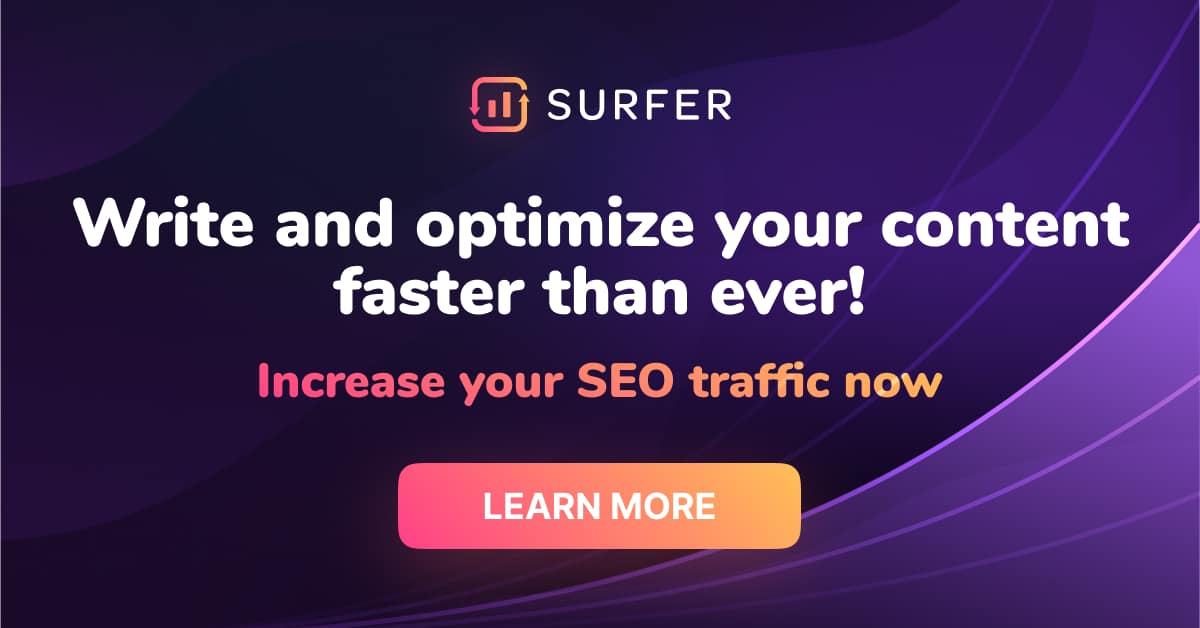
On WordPress, the option to schedule your blog post can be easy if you know where to look. Follow the steps outlined below to make a WordPress scheduled post. Keep in mind that this method is designed to be used with the Gutenberg editor, not the classic editor.
- The first thing that you need to do is create the post. Do all of the writing and the SEO, insert images, and any other content you need.
- Instead of hitting the ‘publish’ button at the top righthand side, simply hit the ‘save draft’ button. This way, you know that everything is saved if the worst should occur.
- With your post ready to go, look for the ‘settings’ button (the gear/cog icon), located at the top right next to the blue ‘Publish’ button. Click this and you should see a panel that says ‘status & visibility.’ Where it says ‘publish,’ click on the option that says ‘immediately.’
- Once you click on this, you will then be shown a time and date selector to choose when to schedule. This is where you select the time and date. If you have done this correctly, you will notice that the button that used to say ‘publish’ should now say ‘schedule.’
- Now, click on the button that says ‘schedule.’ If you have done this correctly, the post will be scheduled.
Some Thoughts on the Classic Editor
The jury may still be out on whether the classic editor or the Gutenberg editor is better. The fact is that people who are used to the classic editor will most likely want to keep using it. Although the Gutenberg editor has many great features, people who are used to the classic editor can find it harder to navigate as it can be a bit confusing.
With all that being said, when you schedule your posts in WordPress, the only real difference between these editors is how the little windows look.
For instance, in the classic editor, instead of clicking on ‘immediately’ to alter the time and date of publishing, you have to click on a button that says ‘edit,’ which is located beside the word ‘immediately.’ The date and time selector also look a little bit different. Other than that, the process is the same.

FAQ
How Do I find my Scheduled Posts on WordPress?
Go to the ‘posts’ page, look for the ‘scheduled’ menu item, and this is where you can see the posts that have been scheduled.
Can I Schedule a Page Update in WordPress?
Although you can schedule a post to be published at a specific time, you cannot schedule content updates for a page or a post that has already been published.
Why did WordPress Miss a Scheduled Post?
The most common cause for WordPress failing to publish a post that has been scheduled is that plug-ins may be outdated or broken. There may also be plug-ins that conflict with the scheduling feature.
Conclusion
Knowing how to schedule your posts in WordPress is a great way to get ahead of the game. It allows you to get stuff done now and then forget about it. When you schedule your posts in WordPress, it gives you the flexibility to stick to your business plan for the week without having to come back and post them live yourself.